Internal Linking: Importance, Do’s and Don’ts
When it comes to SEO, many people believe that the harder it is to get a backlink, the more valuable it becomes. However, you don’t always need to work harder to improve your rankings in Google. Sometimes, the key to boosting your organic traffic lies in internal linking—a strategy that has a 100% success rate when done correctly. In this article, we will discuss why internal links are important and provide tips for using them effectively.
Why Internal Links Matter
Internal links are simply links from one page on your website to another. While they may seem straightforward, their benefits are immense. They serve two primary purposes: enhancing user experience by guiding visitors to additional content and helping search engines crawl and index your site effectively.
1. Improve User Experience and Engagement
Internal links allow users to easily explore more content on your website. While your site’s header typically includes key navigation links, these are the same across all pages. By strategically placing internal links within your content, you encourage visitors to stay longer and explore additional pages, which boosts engagement. This, in turn, improves metrics like “time on site” and “pages per session,” both of which are critical for SEO.
For example, when a user lands on your site and finds a particular article interesting, relevant internal links can prompt them to click and explore further, increasing your overall traffic without solely relying on new visitors.
2. Help Search Engines Crawl and Index Your Site
Google and other search engines use bots, like Googlebot, to crawl websites. When bots encounter internal links, they follow them to discover and index other pages. The more interconnected your site is, the easier it is for search engines to index all your pages, improving your site’s visibility in search results. Google even introduced the “NoFollow” attribute to instruct bots on which links to follow, making internal linking a critical SEO strategy.
3. Distribute Page Authority
Your website’s homepage is typically the most authoritative page, as it receives the most backlinks and traffic. However, if you don’t link other pages to the homepage, you’re essentially hoarding all that “link juice” on one page. By distributing this authority through internal links, you help other important pages, like product or service pages, rank better in search results. Proper internal linking ensures that even lesser-known or newer pages benefit from the authority of your top-ranking pages.
Internal Linking: Do’s
1. Use at Least 2-3 Internal Links Per Page
Every page on your website should have at least 2-3 internal links. This not only helps users navigate your content but also encourages search engines to index more pages. The more interconnected your site is, the better your overall SEO performance.
2. Ensure Relevance
Internal links should always be relevant to the content. Linking unrelated pages can confuse both users and search engines.
For example, if you’re writing about a particular service, link to related pages, such as testimonials, service descriptions, or blog posts. Avoid linking to irrelevant content, as it disrupts the user experience and dilutes the SEO value of the link.
3. Use Descriptive Anchor Text
Anchor text—the clickable text in a hyperlink—plays a significant role in both user experience and SEO. Ensure your anchor text is descriptive and relevant to the page you’re linking to. Avoid generic phrases like “click here” or “read more,” as they provide little context to users or search engines. Instead, use keywords relevant to the linked page, helping search engines better understand the content.
4. Maintain a Consistent URL Structure
When creating internal links, use a consistent URL structure.
For example, if your website uses “https://www” in the URL, ensure all your internal links follow the same pattern. Inconsistent URLs can cause issues in the Google Search Console and may result in indexing problems. Always double-check the URLs you’re linking to and avoid relying on dynamic links in WordPress.
Internal Linking: Don’ts
1. Avoid Generic Anchor Text
Using anchor text like “click here” or “learn more” offers no value to search engines or users. Instead, write specific anchor text that provides insight into the linked page.
For example, instead of “learn more,” use “learn more about our SEO services.”
2. Don’t Overuse ‘Contact Us’ Links
It may seem advantageous to place “Contact Us” links on every service page, this can hurt your SEO. Instead, use the space to link to other valuable content that provides further information. Having a contact link in the header is sufficient—overusing it can lead to missed opportunities to direct traffic to more informative pages.
3. Never Link from H1 or H2 Headings
Headings (H1, H2, etc.) act as the structure, or “skeleton,” of the content, and should not contain links. Internal links should be reserved for the body of the content. Linking from headings can disrupt the flow and confuse users, so keep your links within the regular text.
4. Don’t Leave Orphan Pages
An orphan page is a page with no internal links pointing to it, making it difficult for search engines to crawl and index. Always ensure that every page on your website has at least one internal link pointing to it, so it doesn’t get left out of the index.
How to Use Link Whisper Plugin for Internal Linking
Step 1: Install Link Whisper
First, you’ll need to install the Link Whisper plugin on your WordPress website. You can find it by navigating to the “Plugins” section in your WordPress dashboard. Once installed, activate the plugin and head over to the Link Whisper settings to customize it according to your preferences.
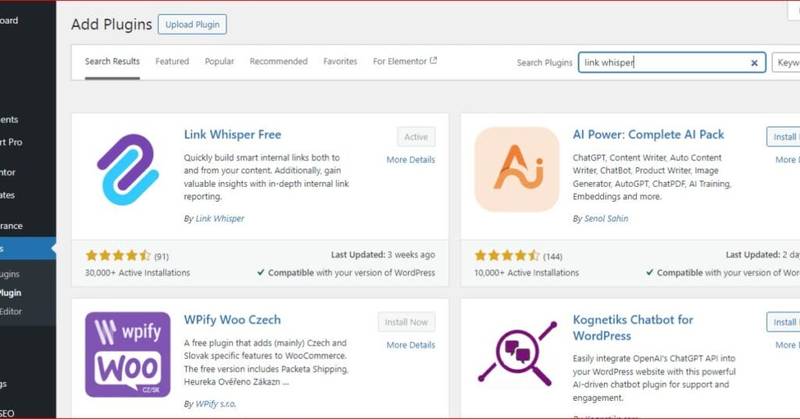
Step 2: Analyze Your Content
Once the plugin is activated, Link Whisper begins analyzing your content. It scans your entire site and provides link suggestions based on the keywords and topics of your posts. The plugin works in real-time, so every time you write a new post or update an old one, Link Whisper will instantly suggest internal links for you.
Step 3: Adding Internal Links
- After writing a new post, click on save draft to save the post.
- After saving the post, Reload the page.
- Scroll down to the bottom go through the list and choose the most relevant suggestions.
- click on the copy icon to add internal links to the post.

Conclusion
Internal links are a powerful tool that should not be overlooked in your SEO strategy. They enhance user experience, improve your website’s crawlability, and boost ranking potential. By following the best practices outlined here, you can optimize your internal linking structure and see better performance in search results.
Remember, internal links help distribute authority, improve user engagement, and help search engines in crawling your site effectively. So, next time you’re auditing your website or creating new content, take internal links seriously—they’re one of the most efficient ways to boost your SEO efforts!
Frequently Asked Questions
Yes, internal linking boosts SEO by improving site navigation, enhancing user experience, and helping search engines crawl and index your pages more effectively. By linking relevant pages together, you distribute page authority across your site, allowing lesser-known pages to rank higher.
Yes, too many internal links can hurt SEO. While internal linking is essential for improving site structure and user experience, overusing it can dilute link value and confuse search engines. Google recommends keeping the number of links on a page reasonable.
The best anchor text is descriptive and relevant to the linked page. It should include keywords that help both users and search engines understand the content of the page being linked to. Avoid generic phrases like “click here” or “read more,” as they don’t provide any context about what the linked page is about.
No, avoiding placing internal links in H1 or H2 headings is best. Headings serve as the structural framework of your content and should be reserved for organizing information. Internal links should be placed within the body text to maintain a natural flow and avoid confusing both users and search engines.




Thank you for sharing such a comprehensive and insightful article on internal linking.
As a fellow SEO enthusiast, I appreciate the importance of internal linking
for improving user experience, helping search engines crawl and index websites,
and distributing page authority.
The tips provided in this article, such as using at least 2-3 internal
links per page, ensuring relevance, and using descriptive anchor text, are valuable for optimizing internal linking strategies.
Additionally, the “do’s and don’ts” section offers practical
advice for avoiding common mistakes, such as using generic anchor
text, overusing “Contact Us” links, and leaving
orphan pages.
I also found the section on the Link Whisper plugin helpful, as it provides a practical solution for managing internal links within WordPress websites.
Overall, this article is a great resource for anyone looking to improve their website’s internal
linking structure and boost their SEO efforts.
Thank you again for sharing this valuable information.
Best regards,
Forest